Get free articles like these right in your inbox.
Organize & Secure Files Using Dropbox
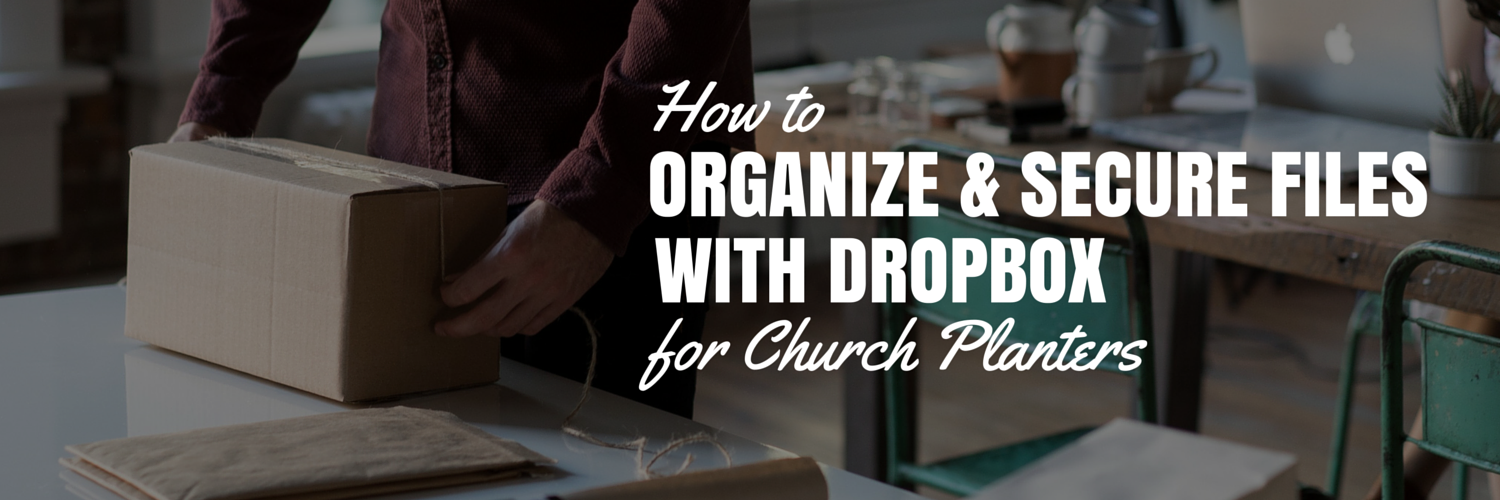
Church planters are on a never-ending quest to discover the best way to manage the chaos of planting.
At any given time, you’re bouncing back and forth between your leadership team and your laptop. You move from a conversation back to a computer screen with dexterity. You have no choice. But one task failing to get needed attention is where you store all your hard work on your computer. After just one crazy week of church planting, the files on your laptop look like your house when your wife goes away on a deserved “girls weekend.”
I’ve got a remedy for your file organization woes. This plan will help you organize and protect your hard work. And it’s drop-dead simple to implement. When we’re done, you’ll feel like you came forward at a spring tent revival—cleaned up and secure.
Step 1: Get Dropbox
If you don’t have it, get a free Dropbox account. The free account comes with 2GB of storage. Dropbox makes it super easy to backup your work to the cloud. There are one million ways we could do this. But we’re looking for the perfect combination of fast and simple. Dropbox is it.
Step 2: Create folders inside your Dropbox folder.
I am often surprised to learn my friends had no idea you could create a new folder inside Dropbox. Yes, you can…and you should. Dropbox is one smart box. It is way better than a virtual junk drawer where you toss your files.
To make this happen, navigate to your Dropbox folder on your computer’s hard drive. Once inside your main Dropbox folder (called ‘Dropbox’), create new folders just like you normally would.
Here are my tips for creating and organizing your Dropbox folders.
Tip 1: Pick a naming scheme and stick with it.
This makes life easier when creating and hunting down files. Here are a few questions to ask yourself.
- Do I want to use spaces or no spaces?
- Do I want to use Capital letters or lowercase?
- Do I want to use dashes (-) or underscores (_)?
- How do I want to handle numbers and dates?
I’m a bit of a weirdo. Here’s my personal naming scheme. I use no spaces and a convention called ‘CamelCase.’ When it comes to numbers and dates, I use double digits for all numbers (i.e. ‘01, 02…10, 11, etc.’) and MMDDYY for dates (i.e. ‘050216’ for May 2, 2016). Here are some examples of folder names according to this convention.
- smallGroupCurriculum
- sermonSeries
- 01-sermonTitle, 02-sermonTitle, etc.
- 041516-taxes, 041515-taxes, etc.
Told you I was weird. I’ve got even weirder reasons why I use this naming convention. I won’t bore you with every reason, but here is one. This convention produces the best alphabetical sorting results. I have a lot of folders. This naming convention makes finding things easier.
For example, if I name sermon series files by their title first, and then a number, things won’t play nice when I sort by name. Take a series on the 7 Signs of John. If you name your sermon notes/manuscript “Water to Wine-1” and “Healing the Official’s Son-2”, those will sort out of order. Likewise, if you use the names of months in your naming, those won’t easily sort chronologically.
‘050216’ will sort chronologically in relation to other dates with the same scheme. ‘May 2, 2016’ will not.
Tip 2: Create & Organize folders so it makes sense to you.
You are the one using your laptop. Organize your folders in a way that makes sense to you, not me or anyone else. Here are some examples to illustrate the point and help you determine what feels natural.
You can organize sermon series by series, by date, or by Scripture references. Here’s how you might approach each.
The Series Approach: Create a main folder inside Dropbox called “Sermon Series”. Inside this folder, create a folder for each of your series according to the series title. Simple.
The Date Approach: Create a main folder inside Dropbox called “Sermon Series”. Inside this folder, create a folder for each year (i.e. ‘2016’). Inside your year folder, create a folder for every sermon series from 2016.
The Scripture Approach: Create a main folder inside Dropbox called “Sermon Series”. Inside this folder, create a folder for Old Testament & New Testament (i.e. ‘OT’ & ‘NT’). Inside your OT folder, create a folder for Exodus and put any Exodus-related sermons there.
The main thing is to create enough folders and sub-folders so everything is not piled high in one folder. You don’t need to go overboard. Most people have too few levels, not too many. One folder called ‘ministry’ is too little.
Bottomline: Treat your Dropbox folder like a virtual, organized file cabinet. Create new folders and sub-folders so you feel organized and efficient.
Step 3: Store all important work files inside Dropbox.
Dropbox isn’t just for sharing files. Sure, it does that like magic. But it’s also one of the easiest ways to secure important files. The minute you place a file inside your Dropbox folder, it begins to sync to the cloud. Why is that so neat? Take the following scenario.
You’re in your office…ahem, I mean the coffee shop. You finish sermon prep and save your file in your sermon series folder inside your main Dropbox folder. It syncs up to cloud in the time it takes you to stretch. Over walks the barista you’ve befriended. You go to make room for him and spill your lukewarm coffee all over your laptop. Buzz. Zap. Your screen goes black before you can bolt back from the table. Good thing your sermon is safely stored in the cloud. You can go to any computer, open a browser and retrieve your file from your Dropbox.com account. Plus, you avoid the embarrassment of crying like a baby in front of the barista.
Here are some common items I recommend you store inside your Dropbox folder.
- Store EVERY Pages or Word doc you create related to your church plant.
- Store any church-related artwork like logos, signage files, images you purchased, etc.
- Store any meaningful articles or resources you’ve come across.
- Store any important sermon audio files from messages you’ve preached (like the MP3 of the vision sermon you preached at your sending church).
Summary
If you take these three simple steps, you will have made the chaos of planting a little tamer. You can find your hard work faster. And you can keep that lukewarm cup of coffee nearby knowing your important info is safe and secure in some cloud named Dropbox.
Confession
I get busy and leave things messy. This is true of the physical environments around me and also the virtual environments. Before long, my computer’s desktop is a mess. I ‘stuff things’ into a few folders as if I’m a bachelor preparing his pad for a pop-in from a parent. I’m prone to let things get out of control due to a lack of diligence and discipline.
Good News
Jesus had days just as crammed as mine. He didn’t have some special dispensation surrounding his calendar and schedule. He was able to trust the Father and listen to the Spirit such that the details of life never wound up in a messy pile. This was part of what it meant for Jesus to put the Father on display. Messy, disorganized, junky lives are not what we were designed for because it is not who we were designed to reflect.
Jesus can empower us to face the messes and keep them organized in ways that reflect each of our unique personalities. And when he does, he helps us reflect the beauty and care of the Father over his creation. Jesus’ love transforms the Pigpens as much as the Lucy’s.