Get free articles like these right in your inbox.
Creative Writing Trick: Speedy Dictation for Busy Church Planters
Creative Writing Trick: Speedy Dictation for Busy Church Planters

“Free” and “fast” are two words that are music to the ears of every church planter. If that’s you, read on and I will give you both. But first, let me ask you this ridiculous question. What should church planters have in common with Saddam Hussein?
For all of the atrocious, despicable things about Saddam Hussein there is one thing church planters should emulate. (I say this a little tongue-in-cheek, of course.) Why would I make such a crazy statement? Because two things are true about church planters. First, church planters are always busier than they would like to be. Second, church planters never have the money they need to do all of the things they would like to do for their church plant. One task that often takes more time— and causes more pain—is writing.
Anytime church planters can use inexpensive or free technology to streamline tasks like writing and save time is a win. You spend less time doing things, and more time discipling people. The church is made up of people, not things. (That is why Jesus commanded us to ‘go and make disciples’, not ‘go do stuff’.)
Here is one more thing that is true of many church planters. Church planters are visionary leaders. And visionary leaders are often verbal processors. Verbal processors think out loud.
It is simple to diagnose whether or not you are a verbal processor. When a significant decision needs to be made about a new direction, a new ministry, a leadership position, etc., do you:
- Prefer to talk with someone about your ideas, like the pros and cons?
- Preferred to find a quiet place alone to think critically about the decision?
When you are trying to choose the title for your first sermon series, if you pick up the phone or head into the office of another trusted leader to talk things out, you are a verbal processor. This brings us back to my tongue-in-cheek comment about emulating Saddam Hussein.
You and Saddam Hussein
Saddam Hussein was a dictator. As a verbal processor, you should be a dictator too… at least when it comes to your writing.
With the advance of technology like Siri and Google voice search, it is easier than ever to dictate your writing instead of typing it. Verbal processor us can often dictate faster than they can type.
Although this approach takes a little getting used to, the benefits are worth it.
Here is how you can start dictating your way to writing faster.
Using Your Mac for Speedy Dictation
If you have a relatively new Mac and internet access, you have everything you need to start dictating your writing. Here are the simple steps to get set up:
Step 1: Turn on Apple’s Built-in Dictation
-
Open System Preferences and click on Dictation & Speech.
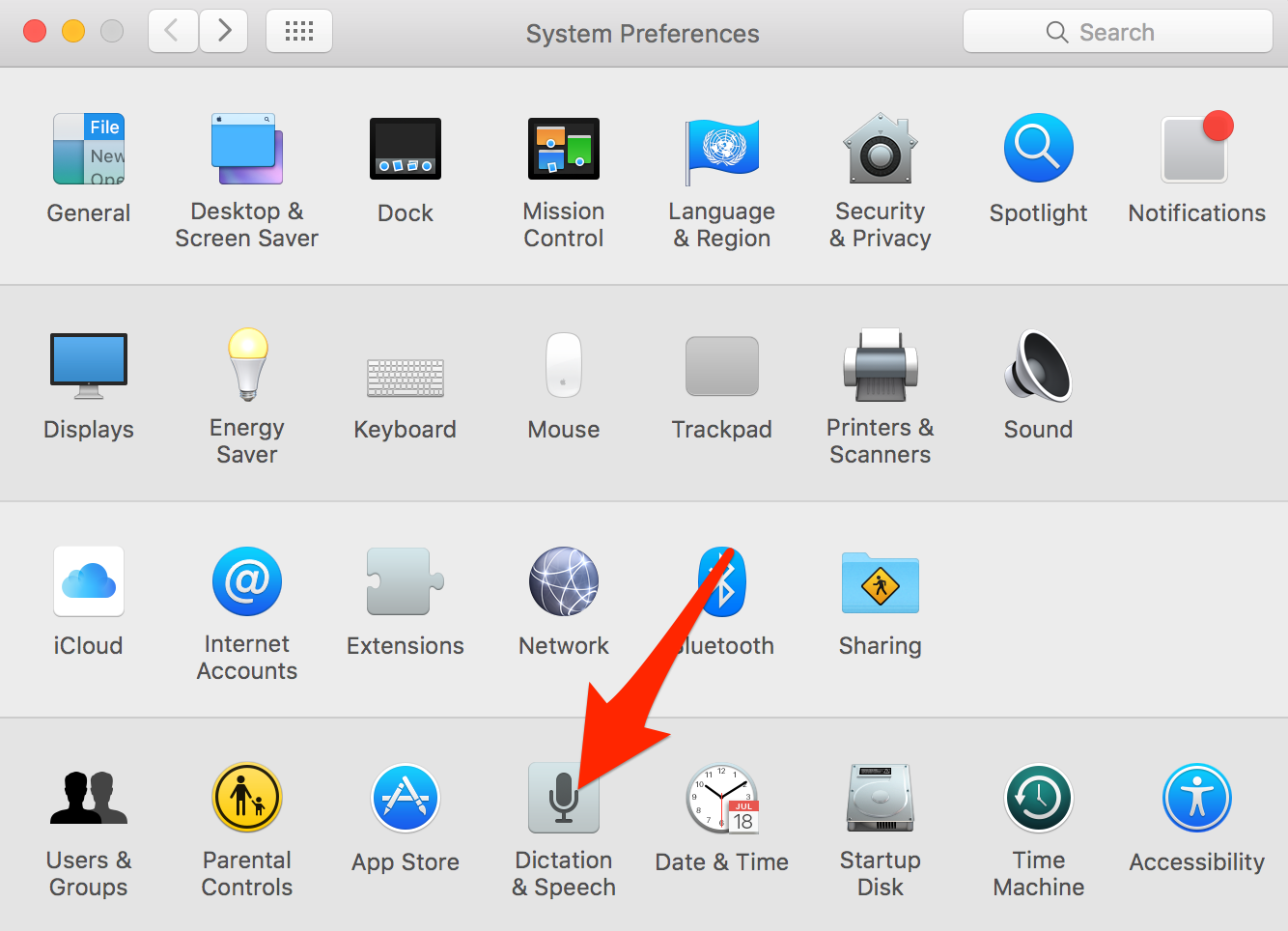 Dictation & Speech in System Preferences pane
Dictation & Speech in System Preferences pane -
Ensure that (1) Dictation is On. (2) The keyboard Shortcut works for you. (The default keyboard shortcut is pushing the function key on the keyboard twice. This works great for me and is easy to remember.) (3) The Internal Microphone is selected as the source of your audio input. (Alternatively, your headphones with a built-in microphone will also work. Just make sure it is selected.)
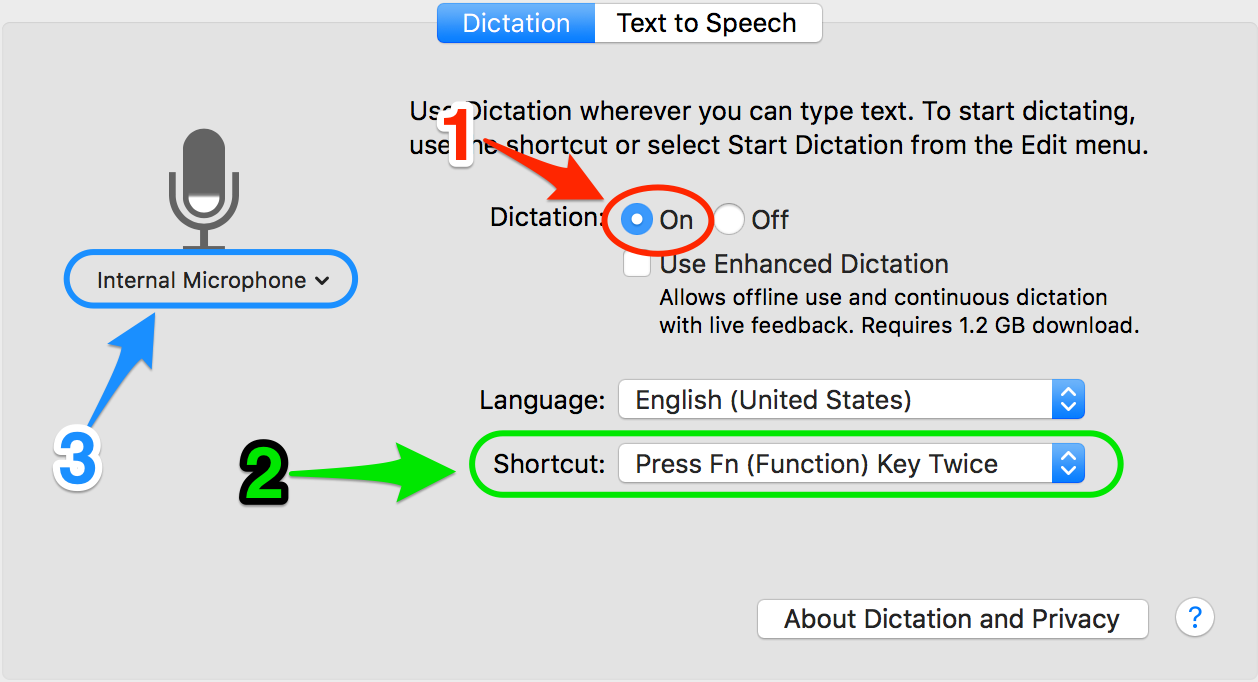 Dictation Settings
Dictation Settings
Step 2: Start Dictating Instead of Typing
Once you have dictation turned on, you can dictate in most environments where you normally type.
- Place your cursor where you would normally type.
- Double-click the Function key twice (or your keyboard shortcut). A microphone will appear.
- Start dictating. (The microphone will pulse as a visual cue that it is working.)
The experience will be similar to what you are already accustom to on your smartphone.
Note for Google Docs
Google docs, which comes with Google apps, also has a built-in dictation feature. Here is how to use it:
- Open a Google Doc
- Go to Tools menu and choose Voice typing…
- Start dictating.
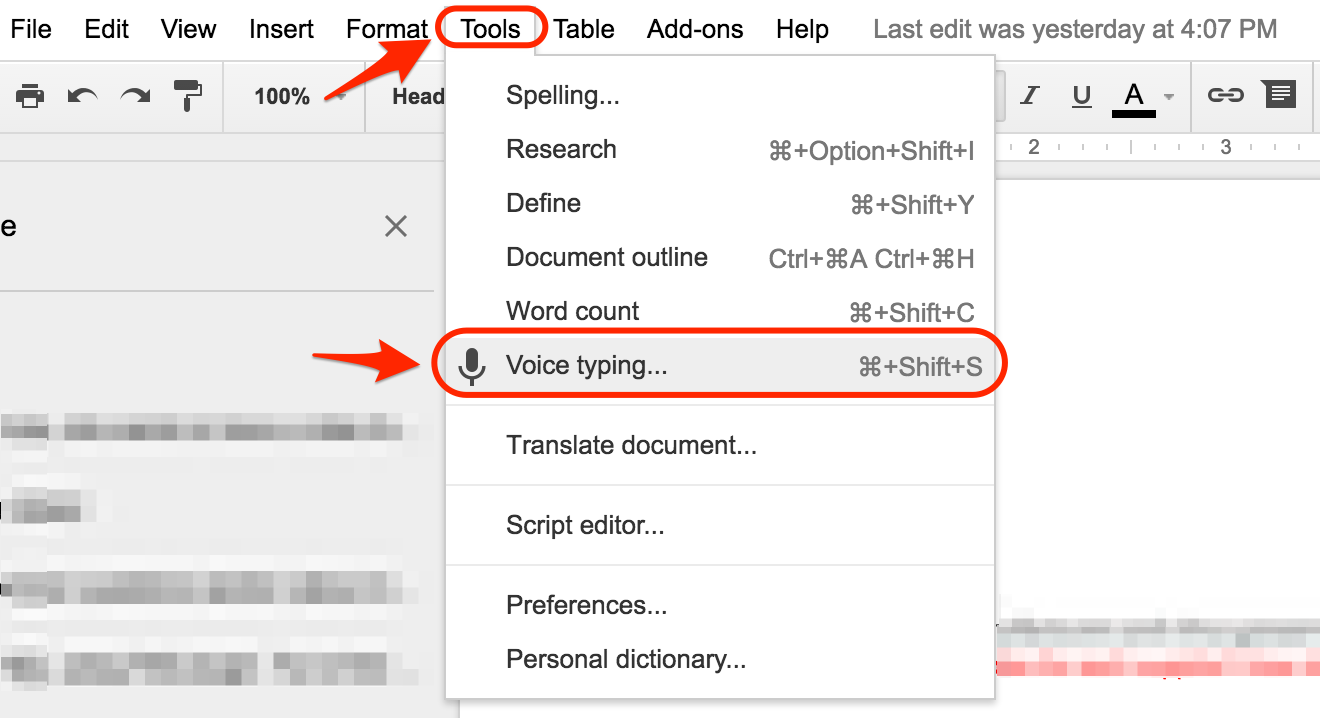 Google Docs Voice typing
Google Docs Voice typing
Tips to Speed Up Your Writing With Dictation
Making the transition from typing to dictating takes of practice. Here are a few tips to help you along the way.
- When writing longer content, create a written outline of your thoughts before for you start dictating information. I’ve included a screenshot of the outline for my article below as an example.
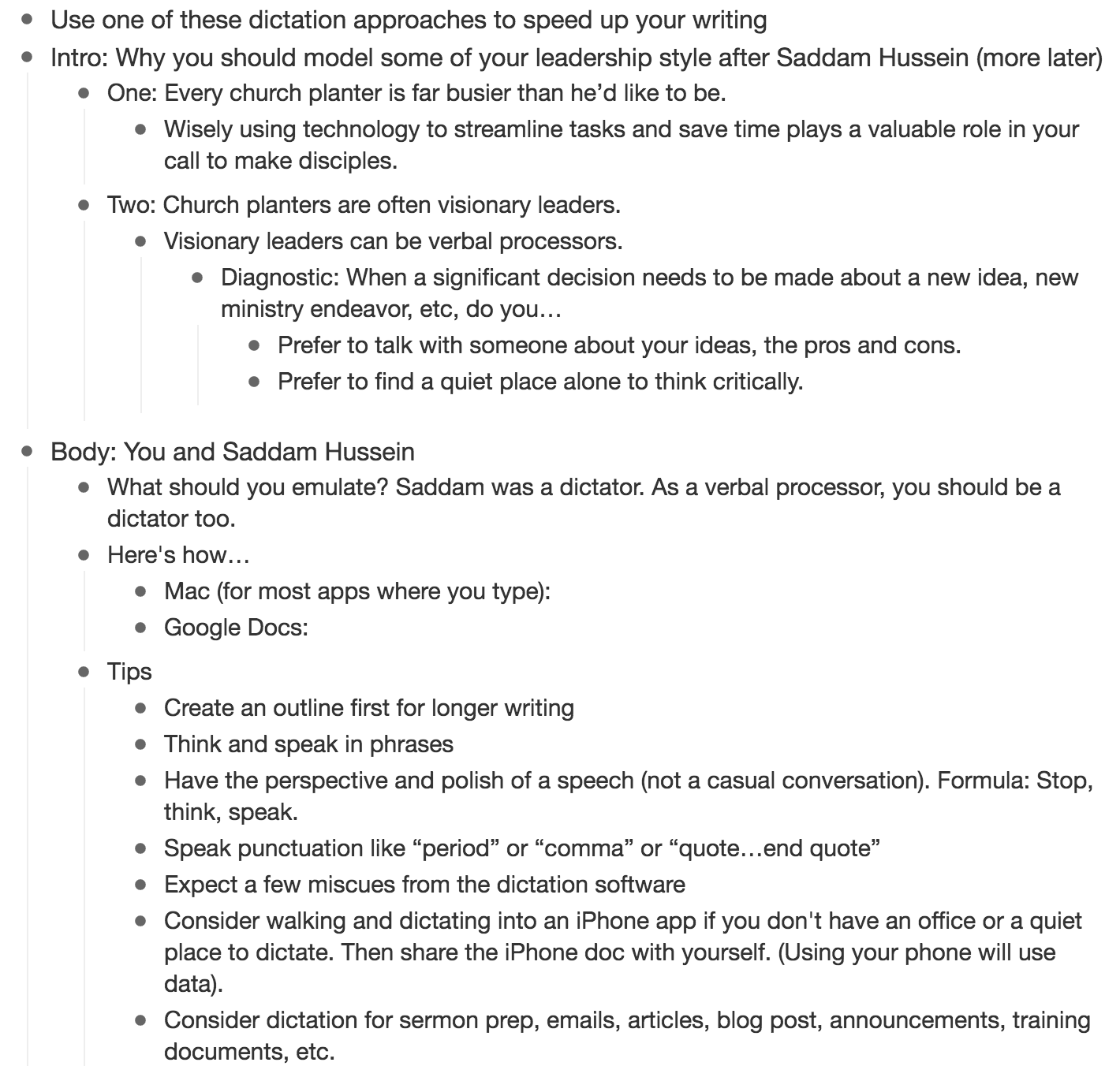
- Think and speak in phrases.
- Pretend like you are giving a polished speech, not having a casual conversation. (Eliminate filler words like ‘uhm’, ‘ughh’ or ‘like’.)
- Use this formula: Think, Speak, Stop. First, think about what you are going to say in the next phrase or sentence. Next, speak the phrase or sentence. Then stop and let your computer catch up. (To “stop,” disengage the dictation by double-clicking the Function key.)
- Speak punctuation as you dictate like “period” or “comma” or “quote…endquote”.
- Expect a few miscues from the built-in dictation software. The technology has advanced, but mistakes will still happen.
- Consider walking and dictating into the iPhone app if you do not have an office or a quiet place to dictate. Then share your dictation document with your computer. (I use Evernote for this, or email for shorter passages.) Note, dictating into your phone while you walk will use data unless you are on Wi-Fi.
Starter List of Where to Start Dictating
Here are a few ideas of when and where you can start dictating in place of typing.
- Word, Pages, Google Docs
- Sermon prep
- Articles or blog post
- Social media messages
- Written announcements
- Training documents
Summary
Using your Mac’s or Google Doc’s built-in dictation functionality can speed up your writing and help you fulfill your calling to plant a church and make disciples. Try it for yourself and see if you like it.